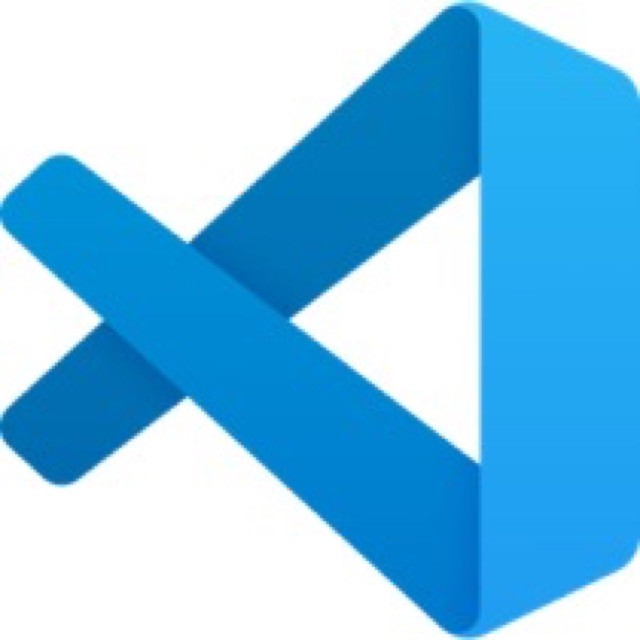VS Code 用命令列開啟專案,可以用 “code” 指令。不過若出現 command not found: code 的錯誤,就透過 VS Code 設定來將其開啟即可。
內容
1. 開啟 VS Code,輸入 Cmd + Shift + P
2. 輸入 Shell Command: Install ‘code’ command in PATH ,並確定執行
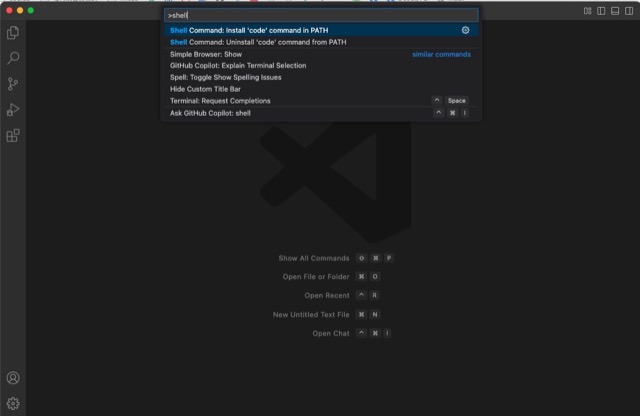
3. 新開命令列,輸入 vscode -v,會有回傳版本號,那就是 OK
參考資料
1. Fixing “command not found: code” on Mac: A Guide for Visual Studio Code Users
2. Launch VS Code from the command line